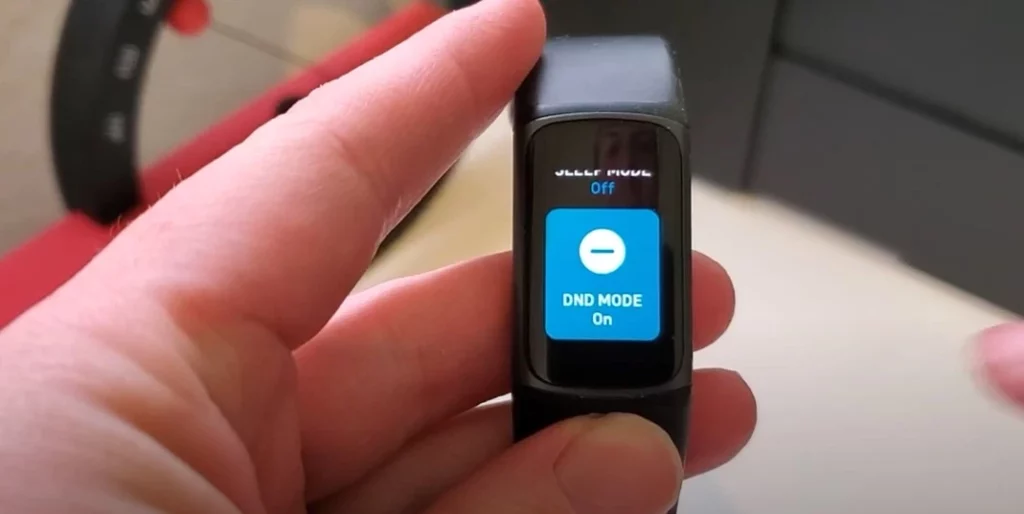
💥DND mode on Fitbit silences all notifications for a distraction-free experience
💥Perfect for workouts, spending time with loved ones, or just some alone time
💥Easily turn off calls, messages, and notifications with a tap or swipe
💥Reclaim your time and peace of mind with just a few clicks
💥The ultimate tool for disconnecting and living in the moment
💥Experience a clutter-free mind and live your best life with DND mode on Fitbit!
What does DND mean on a Fitbit Device?
DND on Fitbit stands for “Do Not Disturb” mode. This mode allows you to turn off notifications and alerts from your Fitbit device so that you are not disturbed during important activities, such as sleeping or working out.
When you enable DND mode, your device will not display notifications, buzzes, or flashes, allowing you to focus on your activity without any distractions.
You can turn on DND mode on your Fitbit device by navigating to the settings menu, or you can enable it directly from your wrist by pressing and holding the button on your device.
DND mode on Fitbit is a feature that allows you to turn off notifications and alerts from your Fitbit device.
This model is designed to help you focus on your activities, such as sleeping or working out, without being disturbed by incoming notifications.
When you enable DND mode, your device will not display notifications, buzzes, or flashes, allowing you to fully immerse yourself in your activity.
What Exactly does DND on Fitbit do?
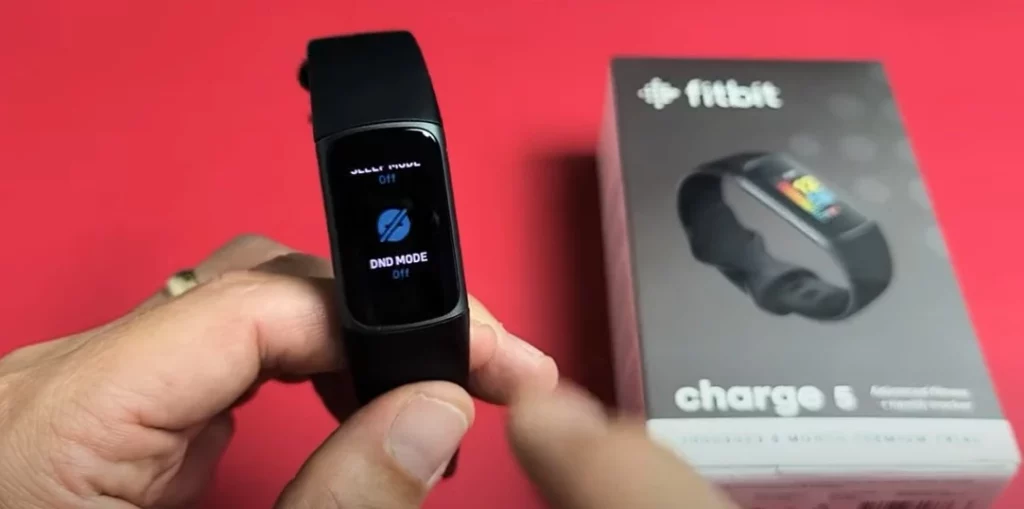
The purpose of DND mode is to provide Fitbit users with a way to limit distractions and focus on their activities without interruptions.
Whether you’re trying to get a good night’s sleep or you’re in the middle of a workout, DND mode helps you stay focused and at the moment.
How Do I Turn on Fitbit Do Not Disturb?
Turning on DND mode on your Fitbit device is simple. You can either navigate to the settings menu on your device or enable the mode directly from your wrist by pressing and holding the button on your device.
Once you’ve turned on DND mode, your device will not display notifications, buzzes, or flashes until you turn off the mode.
| Fitbit Model | How to Enable DND |
|---|---|
| Fitbit Ace 2 | 1. To enable DND on your Fitbit Ace 2, start by swiping down from the clock face. 2. Next, select the Settings gear icon. 3. From there, select “Do Not Disturb.” 4. Finally, toggle the switch to the “On” position to activate DND mode. |
| Fitbit Inspire | 1. To turn on DND mode on your Fitbit Inspire, swipe down from the clock face. 2. Select the Settings gear icon. 3. Choose “Do Not Disturb” from the menu. 4. Toggle the switch to the “On” position to enable DND. |
| Fitbit Inspire HR | 1. To activate DND on your Fitbit Inspire HR, swipe down from the clock face. 2. Tap on the Settings gear icon. 3. Tap on “Do Not Disturb.” 4. Finally, switch the toggle to the “On” position. |
| Fitbit Charge 3 | 1. To activate DND on your Fitbit Charge 3, swipe down from the clock face. 2. Tap the Quick Settings icon. 3. Select “Do Not Disturb.” 4. Toggle the switch to the “On” position to activate DND mode. |
| Fitbit Charge 4 | 1. To turn on DND on your Fitbit Charge 4, start by swiping down from the clock face. 2. Select the Quick Settings icon. 3. Choose “Do Not Disturb” from the list of options. 4. Finally, toggle the switch to the “On” position to activate DND mode. |
| Fitbit Versa | 1. To enable DND on your Fitbit Versa, start by swiping down from the clock face. 2. Tap on the Quick Settings icon. 3. Choose “Do Not Disturb” from the list of options. 4. Toggle the switch to the “On” position to activate DND mode. |
| Fitbit Versa Lite | 1. To turn on DND on your Fitbit Versa Lite, start by swiping down from the clock face. 2. Select the Quick Settings icon. 3. Choose “Do Not Disturb” from the list of options. 4. Finally, toggle the switch to the “On” position to activate DND mode. |
| Fitbit Versa 2 | 1. To activate DND on your Fitbit Versa 2, start by swiping down from the clock face. 2. Select the Quick Settings icon. 3. Choose “Do Not Disturb” from the list of options. 4. Finally, toggle the switch to the “On” position to activate DND mode. |
| Fitbit Versa 3 | 1. To enable DND on your Fitbit Versa 3, start by swiping down from the clock face. 2. Select the Quick Settings icon. 3. Choose “Do Not Disturb” from the list of options. 4. Finally, toggle the switch to the “On” position to activate DND mode. |
| Fitbit Ionic | 1. To turn on DND on your Fitbit Ionic, start by swiping down from the clock face. 2. Tap on the Settings gear icon. 3. Choose “Do Not Disturb |
Customizing DND mode:
You can customize the settings of DND mode to better suit your needs. For example, you can set specific times for the mode to turn on and off, such as automatically turning on DND mode at night and turning it off in the morning.
You can also set reminders to turn off DND mode, so you don’t forget to turn it off after your activity is finished.
Interactions with other Fitbit features:
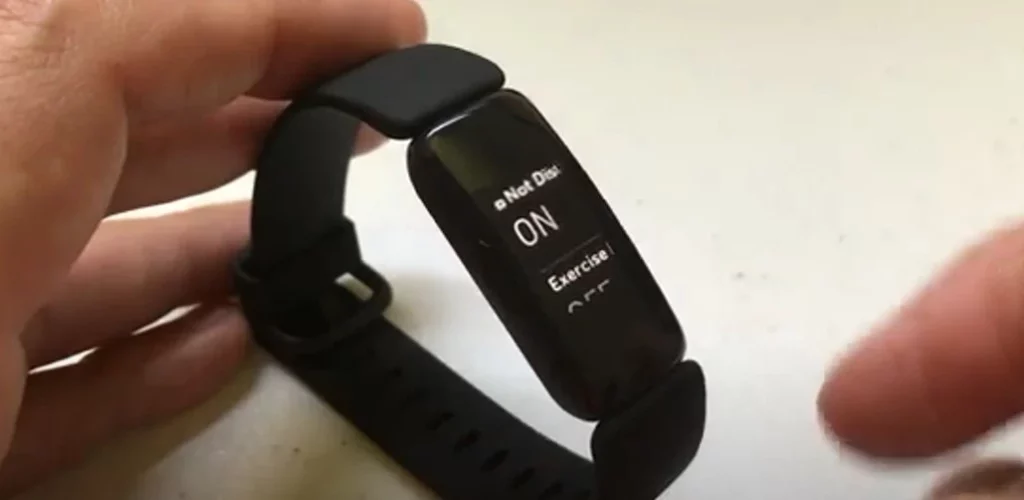
DND mode interacts with other Fitbit features, such as tracking your sleep, monitoring your heart rate, and more.
For example, when you turn on DND mode, your device will continue to track your sleep, but it will not display notifications or buzzes during the night.
Similarly, when you turn on DND mode during a workout, your device will continue to track your heart rate and other fitness metrics, but it will not display notifications or buzzes during your workout.
Tips for using DND mode effectively:
Define Your Priorities: Decide when you want to stay connected and when you want to disconnect. Make a priority list of the most important calls and notifications that you want to receive even when the DND mode is on.
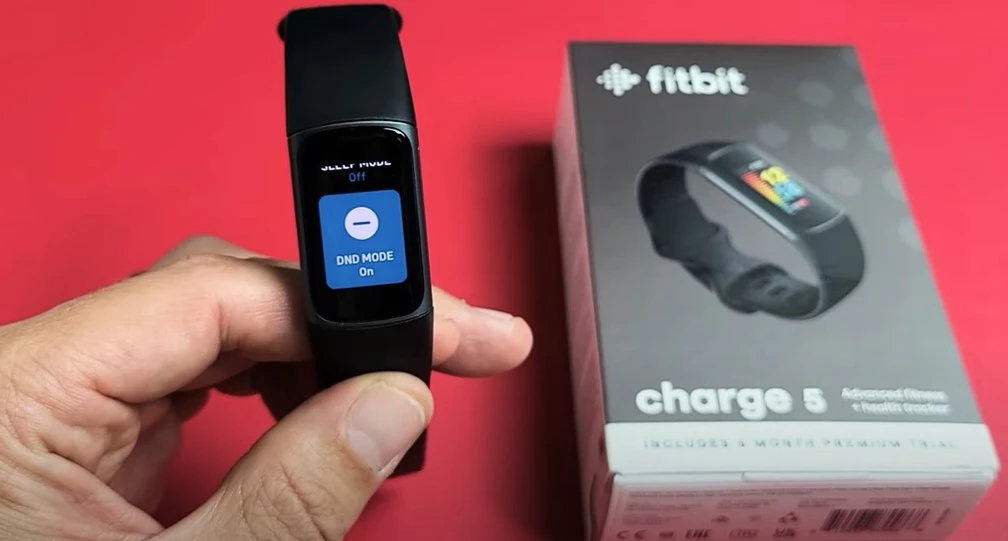
Enable the DND Mode from the Quick Settings Icon: Quickly access and enable the DND mode from the quick settings screen on your Fitbit. Simply swipe left on the clock screen and tap the DND icon.
Use the Companion App: If you want to enable the DND mode for a longer period, you can use the Fitbit companion app on your smartphone to set a custom schedule for the DND mode.
Check the Fitness Data: Don’t forget that even when the DND mode is on, your Fitbit will still track your activities and fitness data, so you can see your progress and set new goals.
Disable the DND Mode: When you are done with your distraction-free experience, don’t forget to disable the DND mode to stay connected and receive important calls and notifications. Simply swipe left on the clock screen and tap the DND icon again to turn it off.
By following these tips, you can effectively use the DND mode on your Fitbit and make the most of this handy feature.
Limitations of DND mode:
It’s important to note that DND mode does not turn off all notifications and that some notifications may still appear even when the mode is on.
For example, if you have set a reminder to take medication, that reminder will still appear even when DND mode is on.
Additionally, if you receive an important call or message, your device may still buzz or flash to let you know that you’ve received a call or message, even when DND mode is on.
When Should You Turn the DND (Do not Disturb)Mode ON and OFF on Fitbit?
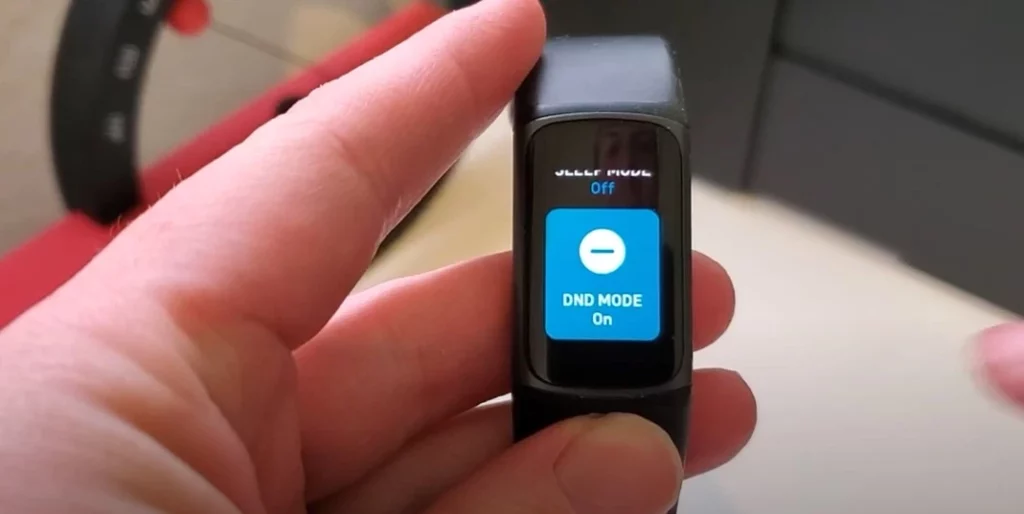
You should turn the DND mode on your Fitbit when you want to disconnect from the world and have a distraction-free experience, such as during a workout, meditation, or quality time with loved ones.
On the other hand, you should turn the DND mode off when you need to stay connected and receive important calls, messages, and notifications, such as when you are in an important meeting, or when you are waiting for an important message.
The decision to turn the DND mode on or off is ultimately up to you and should depend on your priorities and needs at that moment.
You can easily enable or disable the DND mode from the quick settings menu or through the Fitbit companion app with just a few taps or swipes.
DND mode on Fitbit is a useful feature that allows you to turn off notifications and alerts from your device so that you can focus on your activities without interruptions.
With the ability to customize the settings and interact with other Fitbit features, DND mode provides a powerful tool for staying focused and in the moment.
What is DND mode on Fitbit luxe?
DND (Do Not Disturb) mode on the Fitbit Luxe is a feature that allows you to temporarily silence all notifications, vibrations, and alerts from your device. This can be particularly useful when you want to focus on a task, attend a meeting, or sleep without being interrupted by your Fitbit.
To enable DND mode on your Fitbit Luxe, follow these steps:
- Swipe down from the clock face on your Fitbit Luxe to access the quick settings.
- Look for the crescent moon icon, which represents DND mode.
- Tap the crescent moon icon to enable DND mode. A small on-screen confirmation will appear, and the icon will become filled in to indicate that DND mode is active.
- To disable DND mode, simply tap the crescent moon icon again.
While in DND mode, your Fitbit Luxe will continue to track your activities and health metrics, but you won’t receive any notifications or reminders until you turn DND mode off.
FAQS
What’s the difference between sleep mode and do not disturb on Fitbit?
Sleep mode is a feature on Fitbit devices that tracks your sleep patterns and provides insights into your sleep quality. Do Not Disturb (DND) mode is a feature that silences all notifications on your device, allowing you to disconnect and focus on your fitness goals or simply relax without interruptions.
Can Fitbit track my activities when DND mode is enabled?
You can stop your Fitbit from turning to DND mode by disabling the feature in the quick settings menu or through the Fitbit companion app. To disable DND mode, simply go to the quick settings screen, tap the DND icon, and turn off the feature.
How Do I Stop My Fitbit from Turning Itself to Do Not Disturb?
You should turn the DND mode on when you want to disconnect and focus on your fitness goals, spend quality time with loved ones, or simply have some alone time without interruptions. You can turn the DND mode off when you need to stay connected and receive important calls and alerts. It’s up to you to decide when to enable or disable the DND mode, depending on your priorities and needs.





![What Is Water Lock On Fitbit? [Guide 2024]](https://wearurtech.com/wp-content/uploads/2022/10/what-is-water-lock-on-fitbit-450x253.png)
