The trend of dark mode has taken the digital world by storm, with users and developers alike recognizing its numerous benefits.
As a Fitbit user, I was delighted when the company introduced the dark mode feature in its app, significantly enhancing my experience.
Fitbit’s dark mode is an incredibly useful feature that offers numerous benefits, such as reduced eye strain, increased battery life, and enhanced user experience.
By following the steps outlined in this guide, you can easily enable and customize dark mode to fit your preferences, ensuring a more enjoyable and personalized Fitbit experience.
I’ll explore the ins and outs of Fitbit dark mode, discussing its advantages and providing a comprehensive guide to activating and customizing it to suit your needs.
The Science Behind Dark Mode
A. How dark mode reduces eye strain
The Role of blue light
According to Android Central, the blue light emitted by screens can cause eye strain, particularly when using devices in low-light conditions.
Dark mode helps by reducing the amount of blue light, making it more comfortable to use the Fitbit app, especially at night or in dim environments.
Light sensitivity and night-time usage
Dark mode is a game-changer for visually impaired users and those sensitive to bright light, as it offers a more soothing visual experience.
Furthermore, studies show that exposure to bright screens before bedtime can disrupt sleep patterns, making the dark mode option particularly beneficial for evening use.
B. The impact of a dark mode on battery life
OLED vs. LCD screens
One of the most significant advantages of the dark mode is its impact on battery life.
When using dark mode on OLED screens, individual pixels are turned off, effectively consuming no power.
This leads to energy efficiency improvements, especially for users who frequently engage with their Fitbit app throughout the day.
Energy efficiency improvements
According to a study by Android Central, using dark mode on Android phones can save up to 60% of battery life, making it an essential feature for users who prefer longer-lasting battery performance.

Activating Dark Mode on Your Fitbit
A. Step-by-step guide to enabling dark mode
To enable dark mode on your Fitbit app, follow these simple steps:
- Launch the Fitbit app on your phone.
- Tap on the profile icon in the upper left corner.
- Locate the ‘Settings’ tab and tap on it.
- Scroll down to find the ‘Display’ or ‘Theme’ settings.
- Toggle the switch to enable dark mode.
B. Device compatibility: Which Fitbit models support dark mode?
The dark mode is currently supported on the following Fitbit devices:
C. Tips for switching between light and dark mode effortlessly
For Android users who want to force dark mode in unsupported apps, you can enable the ‘Force Dark Mode option in the Developer Options. To access this feature:
- Head to your phone’s ‘Settings.’
- Locate ‘About Phone’ and tap on it.
- Find the ‘Build Number’ and tap on it seven times to enable Developer Options.
- Return to the main ‘Settings’ menu and locate ‘Developer Options.’
- Scroll down to find the ‘Force Dark Mode’ option and toggle it on.
Note that forcing dark mode may not work perfectly with all apps, and some visual elements may appear off. However, it’s a great way to experiment with dark mode in other apps you use daily
Customizing Your Fitbit Dark Mode Experience
A. Choosing the perfect dark mode color palette
The Fitbit app allows users to choose from a variety of dark mode color palettes to personalize their experience. To customize your color palette:
- Head to the ‘Settings’ tab in the Fitbit app.
- Locate the ‘Dark Mode’ or ‘Dark Theme’ settings.
- 3. Select the ‘Color Palette’ option and browse through the available choices.
- Pick your preferred color scheme and apply it to your Fitbit app.
B. Adjusting brightness settings for optimal comfort
To further customize your dark mode experience, you can adjust the brightness settings on your device. This will ensure you achieve the perfect balance between visibility and comfort:
- Open the ‘Settings’ app on your phone.
- Locate the ‘Display’ or ‘Brightness’ settings.
- Adjust the brightness slider to your preferred level while using dark mode.
C. Tweaking notification settings for a seamless dark mode experience
To ensure your notifications are easy to read while using dark mode, consider customizing their appearance:
- Open the Fitbit app and tap on the profile icon.
- Head to the ‘Settings’ tab and select ‘Notifications.’
- Customize the notification settings to ensure they’re easy to read in dark modes, such as changing text size, color, or background.
Making the Most of Fitbit Dark Mode
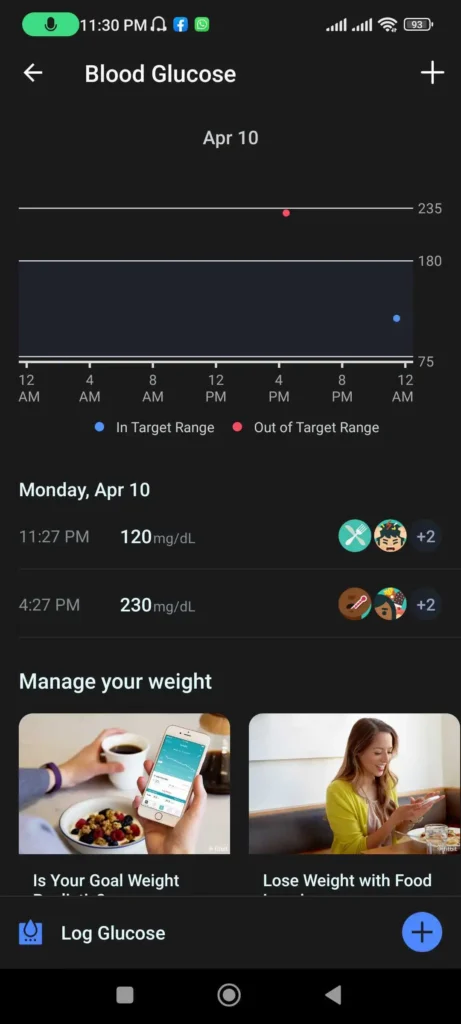
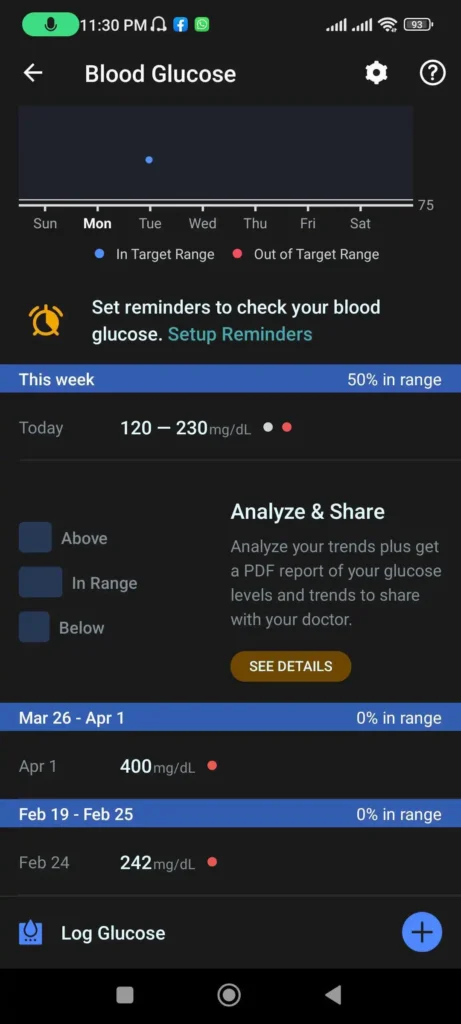

A. Pairing dark mode with Fitbit’s sleep-tracking features
The dark mode is particularly useful when paired with Fitbit’s sleep-tracking capabilities.
When checking your sleep data in the morning or late at night, the reduced blue light and eye strain from dark mode can be especially beneficial.
B. Using dark mode for discreet workout and activity tracking
The dark mode is perfect for discreetly checking your workout progress or heart rate during low-light environments, such as at the gym or while out for an evening run.
With less glare on your screen, you can quickly glance at your stats without disturbing others around you.
C. Enhancing mindfulness and relaxation with dark mode
Many users find the dark mode experience to be more calming and relaxing.
If you use Fitbit’s mindfulness and relaxation features, enabling dark mode can create a more soothing atmosphere, allowing you to fully immerse yourself in the moment.
Frequently Asked Questions
Will dark mode affect my Fitbit’s performance?
No, enabling dark mode on your Fitbit app will not have any negative impact on the device’s performance. In fact, it may even help save battery life on phones with OLED screens.
Can I schedule automatic dark mode activation?
While the Fitbit app doesn’t currently support automatic dark mode activation, some phones, such as Android and iOS devices, offer system-wide dark mode scheduling. This feature can automatically switch your phone’s theme and supported apps, including Fitbit, between light and dark modes based on a predetermined schedule.
How to troubleshoot common dark mode issues
If you encounter any issues while using dark mode, consider checking the Fitbit community forums or reaching out to Fitbit support for assistance. Often, other users have experienced similar problems and can provide helpful solutions.





![What Is Water Lock On Fitbit? [Guide 2024]](https://wearurtech.com/wp-content/uploads/2022/10/what-is-water-lock-on-fitbit-450x253.png)
